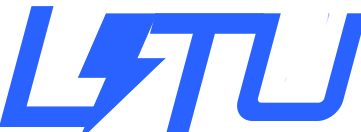A few years ago when it came to WhatsApp message previews, iOS users had it easy disable them within the app, while Android users had to navigate to their phone’s settings section to turn off this feature.
However, the case is different now, everyone can disable WhatsApp message previews right within the WhatsApp app.
Concerned about handing your phone to family members and fearing they might stumble upon your personal messages? If you’ve been in that situation, there’s a solution to prevent any mishaps. You can easily avoid this by disabling WhatsApp notifications or message previews.
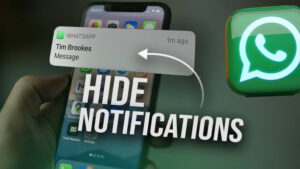
3 easy steps to disable WhatsApp message preview on iPhone, android Lock Screens
Note that When users turn off the preview option, WhatsApp will display the sender’s name and show “Message” in the notification instead of the message content and this is why turning off the message preview is important to keep your messages private.
How to disable WhatsApp message preview on Lock Screen
Step 1: Open the WhatsApp app on your iPhone or Android and visit the Settings section, which is located in the bottom-right corner of the screen.
Step 2: Now, go to the ‘Notifications’ option.
Step 3: Disable the ‘Show Preview’ option.
Now, whenever you will receive a new WhatsApp message, nobody will be able to see any of your messages. If you follow these steps, then the notification will only tell you the name of the sender with a “Message” label.
If you don’t want to disable notifications for WhatsApp and still want to hide messages in the notification panel, then you can disable WhatsApp’s ‘High Priority’ feature. In case you are unaware, it allows users to manage push notifications in a better way.
So, when you have the feature turned on, all your notifications will pop up at the top of the notification center for both private chats and groups. But hey, even if you disable ‘High Priority,’ you’ll still receive notifications; they’ll just be placed in the notification panel if you have many messages. To play it safe, it’s a good idea to disable notifications for the messaging app in your phone’s Settings section.